Scroll down to find the instructions for clearing your cookies on your browser.
How to clear cookies in Chrome…
Quick Steps
Step 1 – Click the padlock
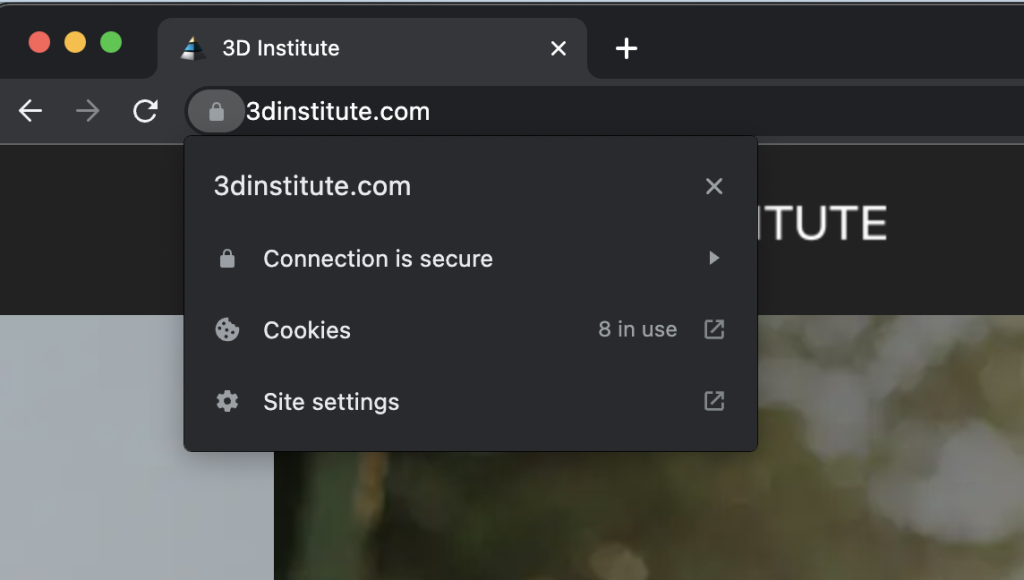
Step 2 – Click Cookies
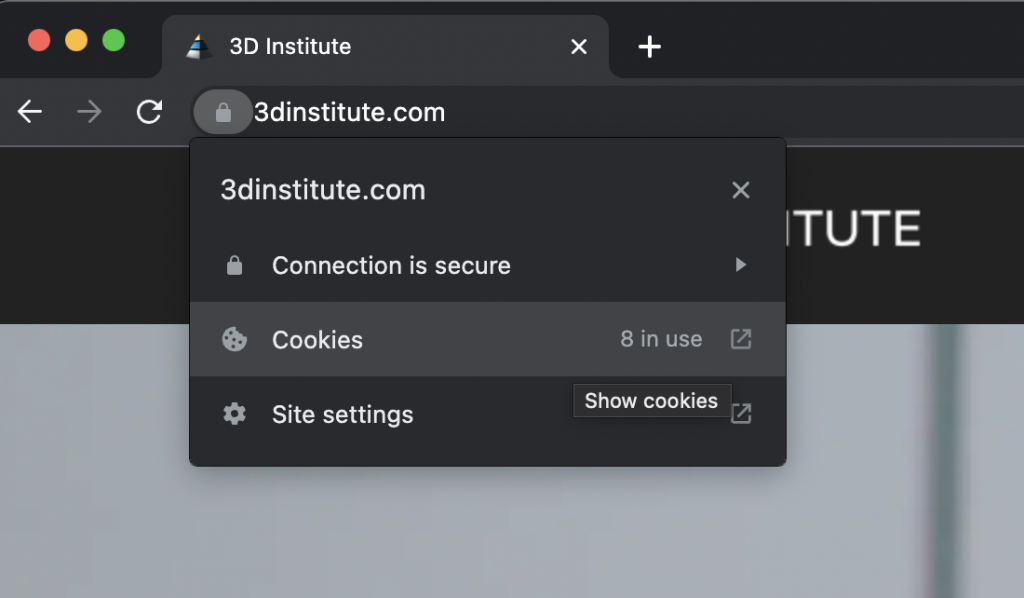
Step 3 – Click each of the cookies in the active Allowed tab, and remove everything you see here. You might find references to 3dinstitute.com and google.com here.
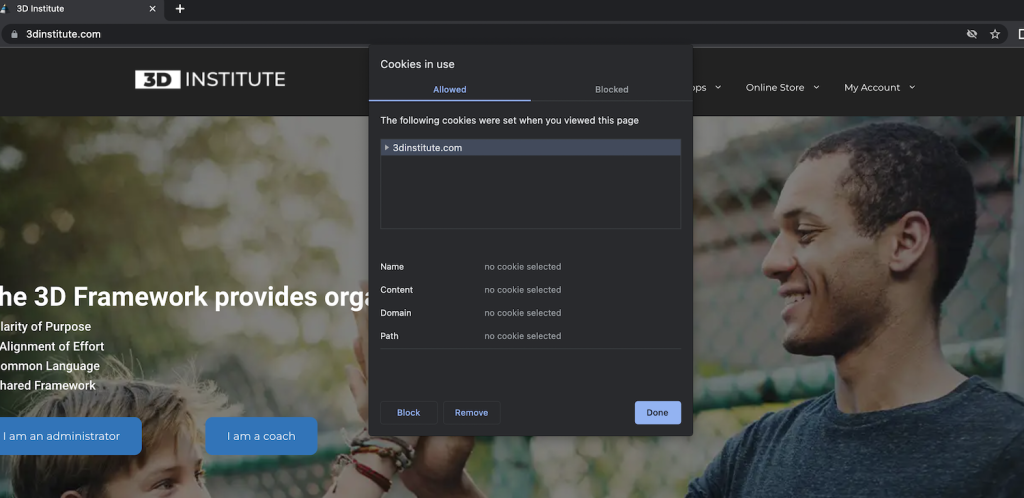
Alternate Method
If the 3 Quick Steps don’t work for you on Chrome, here’s an alternative way to clear your cookies…
…on your Windows or Mac computer
- Open Chrome.
- In the top right-hand corner of the browser, you will see three dots, which indicates a settings menu. Click on the dots.
- Scroll down to the bottom of the page and click on “Advanced.”
- Click on “Clear browsing data.”
- Under the “All cookies and site data” section, you can customize which cookies to delete based on a specific time range and other options.
- Finally, you can complete the deletion by clicking “Clear data.” You can also clear your cache, which is where your computer stores previously viewed websites so they can be loaded faster on future visits.
… on your Android device
- On your Android phone or tablet, open the Chrome app.
- To the right of the address bar, tap on “More,” or what looks like three dots, and then select “Settings.”
- Tap on the “Privacy” category and then select “Clear browsing data.”
- Here you can personalize your selections for which cookies to delete by selecting a specific time range.
- Once you have made your selections, you can then check “Cookies and site data.” Uncheck all the other items.
- Tap “Clear data.”
… on your iOS device
- On your device, launch the Chrome app.
- At the top right, tap on the three dots, scroll down, and then select “Settings.”
- Under settings, tap “Privacy” then “Clear browsing data.”
- Select “Cookies, site data” and uncheck all other items.
- Tap on “Clear browsing data.”
- Then select “Done.”
How to clear cookies in Firefox …
Follow these steps for how to delete cookies in Firefox across your desktop and mobile devices.
… on your Windows or Mac computer
- Open Firefox on your computer.
- In the upper right-hand corner of the browser, click the menu bars, which look like three parallel lines, and click the “Privacy” tab.
- Here you can select “Clear your recent history.”
- Be sure that only “Cookies” is checked, and then select the time frame for which you would like to delete your cookies. If you want to delete all cookies, select “Everything.”
- Double-check your selections to make sure that other items you want to keep are not selected, and then hit “Clear now.”
… on your Android device
Some instructions may vary based on the type of phone you have and what version of Firefox it is running. Look for the menu icon (three bars) located at the top right corner. On older Android devices, you’ll have to press the hardware menu key and then tap “More.”
- Go to the “Settings” menu.
- Look for “Privacy & security” and select “Clear private data.”
- Select “Cookies & active logins.”
- After you have made your selection, tap “Clear data.”
… on your iOS device
- Open Firefox.
- Click on the menu bars, which look like three parallel lines in the lower right-hand corner of the browser window.
- Select “Settings.”
- Scroll down to “Privacy.”
- Select “Clear private data.”
- Make sure only “Cookies” is selected, then tap on “Clear private data.”
How to clear cookies in Safari …
Apple’s browser is also available across multiple desktop and mobile devices, and there’s a different way for how to delete cookies from each of them.
… on your Mac
- Open Safari.
- Select “Preferences” from the drop-down Safari menu.
- Click on “Privacy,” then on “Manage website data.”
- Click on “Remove all” from the drop-down menu.
… on your iOS device
- Go into the “Settings” menu on your device.
- Scroll down to “Safari” and click “Advanced,” then “Website data”
- Tap on “Clear history and website data” to clear cookies.
How to clear cookies in Microsoft Edge
These steps apply to Windows PCs:
- Launch Microsoft Edge
- Go to the “More” menu and select “Settings.”
- 3Scroll to “Clear browsing data,” select “Cookies and saved website data,” and then select “Clear.”